How to Set Up IPTV on Your Fire Stick
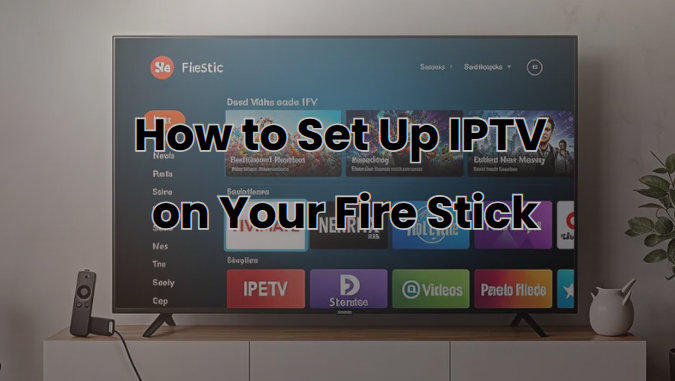
Ever feel like you want more control over your TV? Maybe you’re tired of boring channels or bills that seem to keep growing. With IPTV streaming service, you get to watch what you want, when you want. If you own a Fire Stick, you’re in luck. This blog shows you exactly how to set up IPTV on Fire Stick, make smart choices, and fix easy problems, using words you understand and steps you can follow. Let’s help you turn your Fire Stick into your favorite TV.
Why Use IPTV for Streaming?
IPTV is different from your old cable TV. Instead of using cables, IPTV streams live channels and on-demand shows through the internet right to your Fire Stick. It’s fast, flexible, and fits today’s world.
What do you get with IPTV on Fire Stick?
- Access to thousands of live channels and shows.
- Watch anytime, not just when “it’s on TV.”
- No long cables or extra hardware.
- Easy to set up and use.
- More choice, lower costs.
Real talk: If you know how to use a remote, you can do this. Plus, your Fire Stick is the perfect tool to make IPTV work for your life.
What Do You Need To Set Up IPTV on Fire Stick?
Here’s your basic “shopping list” for your Fire Stick IPTV setup:
- A Fire Stick (doesn’t matter if it’s a newer or old one).
- A working internet connection (the faster, the better).
- An IPTV service (like VATO TV or others you trust).
- An IPTV player app, such as IPTV Smarters Pro, TiviMate, or Perfect Player.
- Your login details from the IPTV provider.
- Just a few minutes and a little patience.
If you’ve got these, you’re ready.
Step-by-Step: Fire Stick IPTV Setup
Let’s walk through how to install IPTV on Fire Stick step by step.
1. Plug In and Turn On
- Plug the Fire Stick into your TV’s HDMI port.
- Attach the power cable.
- Turn on the TV. Select the right HDMI input.
- Use your Fire Stick remote to follow the setup guide. Connect to WiFi, log in to your Amazon account.
2. Allow Apps from Unknown Sources
Amazon likes to keep your Fire Stick safe. To load IPTV apps, you need to flip a switch:
- Go to Settings on the Fire Stick.
- Scroll to My Fire TV.
- Go to Developer Options.
- Turn on Apps from Unknown Sources.
If you don’t see Developer Options, open “About,” select your Fire Stick device a few times, and it should show up.
3. Download ‘Downloader’ App
To get the IPTV player app onto your Fire Stick, you’ll need a helper app.
- On your Fire Stick, click Search (the magnifying glass).
- Type and look for Downloader.
- Download the app with the orange icon.
This little app lets you safely download files from the internet.
4. Get an IPTV Player App
There are a few great choices for IPTV on Fire Stick:
- IPTV Smarters Pro
- TiviMate
- Perfect Player
- XCIPTV Player
Let’s use IPTV Smarters Pro here:
- Open Downloader.
- In the big box, type the official link provided by your IPTV provider or look up a trusted source online.
- Download the IPTV Smarters Pro (or any app you prefer).
- Click install when it’s finished.
5. Configure IPTV on Fire Stick
- Open the IPTV app you added.
- Pick the option to Login with Xtream Codes API or to Add Playlist (often called M3U or similar).
- Type in your IPTV account name, username, password, and the server link. These come from your provider.
- Save or Add User.
Your channels should load in seconds, along with your TV guide.
6. Start Watching
- Find your channels, browse for shows, or check the TV guide.
- You can now pause, rewind, or watch on demand.
- Organize favorites for quick access next time.
Can I Watch IPTV on My Fire Stick?
Definitely! Once set up, your Fire Stick becomes a super TV box. You can use your Fire Stick in any room, and even take it on vacation or trips.
- Traveling? Bring your Fire Stick. Just plug it into any TV with HDMI and log in to WiFi.
- Staying at home? Enjoy your favorite shows, movies, and even special events, all on one device.
Product Highlights: Why Use Fire Stick IPTV Setup?
- Portable: Small and easy to move around.
- Flexible: Works with any TV that has HDMI.
- Family Friendly: Set up PIN codes for kids.
- Affordable: IPTV services, like VATO TV, often cost less than cable.
- HD and 4K: Enjoy sharp, colorful video (if your internet is fast enough).
- Multiscreen: Some IPTV plans let your family watch on different devices at the same time.
What Are the Best IPTV Apps for Fire Stick?
There’s no “one size fits all,” but here are some favorites:
| IPTV App | Features | Good For |
| IPTV Smarters Pro | Simple, reliable, catch-up, EPG | Beginners, families |
| TiviMate | Custom themes, multi-playlist, EPG | Power users |
| Perfect Player | Clean, simple, customizable | Anyone |
| XCIPTV Player | On-demand, cloud DVR | Advanced controls |
Try a couple. Pick your favorite.
Tips to Get the Best IPTV Experience on Your Fire Stick
Help your Fire Stick and IPTV work their best. Here’s how:
- Use Good Internet: Aim for at least 10Mbps for HD or 25Mbps for 4K.
- Sit Close to Your Router: WiFi works better with fewer walls.
- Update Apps: Check for updates for your IPTV app every month.
- Sort Your Channels: Make lists, like “Favorites” or “Sports”, to save time.
- Check Login Details: One wrong letter can stop the app from loading channels.
- Stable Power: Use the Fire Stick’s power adapter, not just your TV’s USB port.
Troubleshooting: Easy Fixes
Stuck? You’re not alone. Here are fixes for common issues:
- App won’t install: Make sure “Apps from Unknown Sources” is on.
- Login fails: Double-check your username, password, and server link.
- Buffering: Pause the stream, close other devices using the internet, move closer to WiFi.
- No sound: Make sure TV and Fire Stick volume are up, not muted!
- Missing app: Hold the home button, select “Apps,” and look for it there.
FAQ: Your Questions About IPTV Fire Stick Guide
Q1. Is IPTV legal?
A: Yes, when you use services with rights to the shows and channels. Choose wisely.
Q2. Can kids use IPTV safely?
A: Most IPTV apps have parental settings. Lock channels or set up a PIN.
Q3. How fast does my internet need to be?
A: Around 10Mbps per device for smooth HD streaming.
Q4. Will IPTV work when I travel?
A: Yes, as long as you have a TV with HDMI and WiFi.
Q5. Will this work on an old Fire Stick?
A: Yes, but newer models handle higher quality video better.
Q6. Can one Fire Stick use two IPTV accounts?
A: Most apps let you add more than one profile.
Q7. Does IPTV need new hardware?
A: No special boxes. Your Fire Stick does the job.
Q8. Are there free IPTV options?
A: There are free apps, but they have ads and may not have your favorite channels.
Q9. Where can I learn more about streaming safely?
A: Here’s a complete Fire TV setup guide from Amazon.

Real-Life Example: Setting Up IPTV on Your Fire Stick
Sarah wanted to watch sports while her brothers streamed cartoons. Her dad ordered an IPTV subscription and set it up on their Fire Stick:
- He plugged it in, installed IPTV Smarters Pro using Downloader.
- Next, he typed in his account details from the service provider.
- In about 10 minutes, the family had sports, cartoons, and movies available, all on their own screens.
Table: IPTV on Fire Stick vs Cable TV
| IPTV on Fire Stick | Cable TV | |
| Channels | Thousands | Dozens to hundreds |
| Cost | Lower, no big fees | Often high, with extras |
| Device Needed | Fire Stick | Cable box |
| Easy to Move | Yes | No |
| Setup Time | Under 10 minutes | Needs a tech visit |
| Custom Lists | Yes | Usually not |
| Picture Quality | HD, 4K | HD; 4K costs extra |
Conclusion
Getting IPTV running on your Fire Stick is easy and gives you better control of what you watch every day. You don’t need to be a tech genius. You just need your Fire Stick, a good internet connection, and a few easy steps.
With brands like VATO TV making everything smoother, you can save money and make the whole family happy. You set the schedule. You build the channel list. If you need help, support is always close by.
Ready to take the next step? Visit VATO TV’s site to explore plans or chat with their team for tips. Your TV, your way, and it starts with your Fire Stick.
Remember: TV doesn’t have to be hard. With IPTV and Fire Stick, you’re in control every time you pick up the remote.